These instructions describe how to verify that the Ypub you see in your Casa app matches the Ypub derived from your Coldcard.
1. Obtain the root xpub from your Coldcard:
- Insert a micro SD card into the Coldcard and turn it on
- Select Advanced > MicroSD > Dump Summary. This will create a public.txt file on the micro SD card.
- Turn the Coldcard off, remove the micro SD card, and insert the card into a computer.
- Open public.txt and look for the line that says ## Top-level, 'master' extended public key ('m/)
Find the root xpub immediately below it:
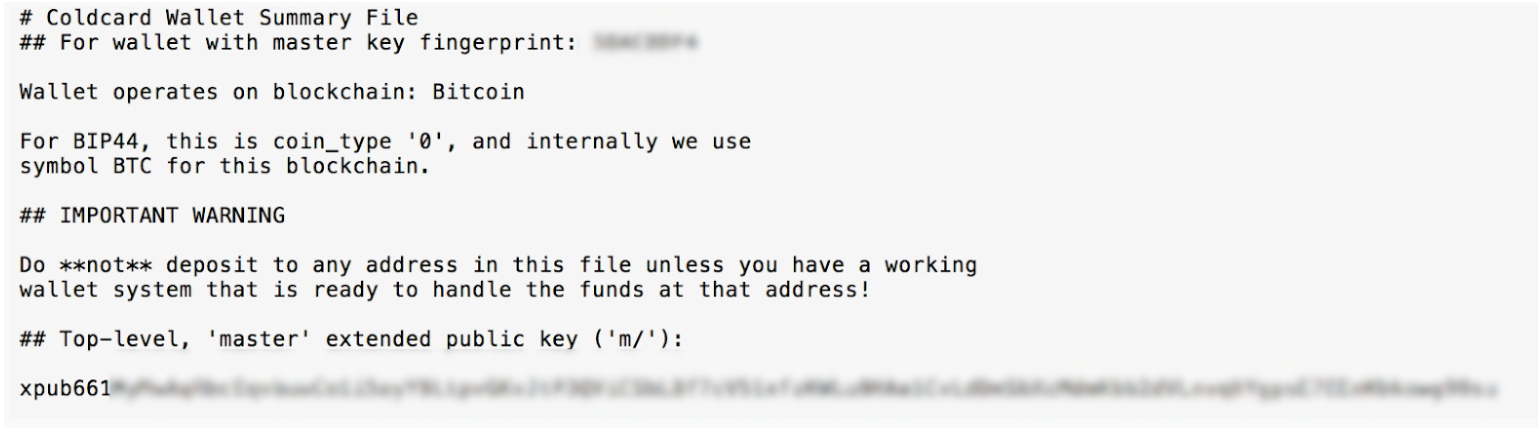
2. Copy the root xpub and paste it into https://iancoleman.io/bip39/
- If you want maximum privacy, you should save the web page and open it on a computer that is not connected to the internet.
- Paste the root xpub into the BIP32 Root Key section
- Scroll down to Derivation Path and click the BIP32 tab
- Select 'Custom derivation path' on the BIP32 tab for the Client
- Open your Casa app and select the device that corresponds to your Coldcard. Select View Public Keys > BTC Account. Locate the Derivation Path. It should look something like m/49/0/1. The last number may vary depending on your account.
- Enter the derivation path into the BIP32 Derivation Path section of https://iancoleman.io/bip39/
- A BIP 32 Extended Public Key should now be generated. Copy it.
3. Convert the xpub to a Ypub with https://jlopp.github.io/xpub-converter/
- If you want maximum privacy, you should save the web page and open it on a computer that is not connected to the internet.
- Select Ypub (mainnet P2WSH in P2SH)
- Paste in the extended public key that was obtained from Step 2 and click Convert.
- The Ypub should match the Ypub in your Casa app.
