This guide details how to apply a Casa vault transaction signature using your Trezor One or Trezor Model T device.
First, create a transaction as normal by tapping "Send" from your vault. Enter the amount you want to send, then enter the address you're sending to, just like any other transaction.
When you begin signing the transaction with your hardware key, click "Tap to add a new signature," then tap "Send Email" on the next screen.
Casa will send you an email titled something like "Add your 3-key vault transaction's second signature" (or 5-key vault's second or third signature). The email should come from [email protected].
Click "Connect Your Device" in the email. We recommend Chrome browser.
Didn't get the email? See: How to sign with a hardware device without email access.
Once you click the link in the email that Casa sends you from a laptop or desktop computer, follow the instructions in your web browser to sign using the Trezor device.
At this point, you will need to plug in your Trezor device, unlock it using your PIN.
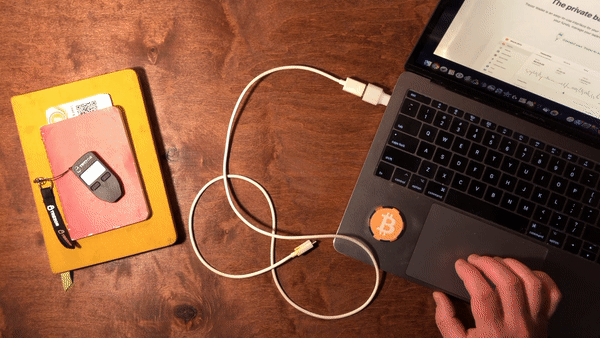
Once you've plugged in your Trezor device and unlocked it with the PIN, follow the steps in your web browser.
In the browser, follow the instructions to add the device's signature. If Trezor's website does not load, please ensure cookies are enabled in your browser for regular or Incognito mode (depending on which mode you're using).
When your screen says "Waiting on Trezor," you must approve the signature from the Trezor device by reviewing the transaction details and pressing the button to give it the final confirmation. Once you do this, the signature is applied.
Once you apply the signature from your Trezor device, you can go back to the mobile app, apply another signature if needed, and send the transaction so it broadcasts to the network.
That's it! You've signed a transaction using your Trezor device.
