This guide assumes you will initialize the Ledger before running Ledger Live. However, their software can also walk you through these steps.
Unbox the device, connect to the computer using the cord provided, and begin following instructions on the device for setup.
Press both buttons to begin, then click through the prompts on the screen, which explain using buttons for navigation and selection. You will select "Set up a new device" when given the option.

Next, you’ll set the PIN on your Ledger. It’s very important that you do not forget this! The Ledger Nano S will perform a factory reset after only 3 failed PIN attempts. We recommend using the same a 4-8 character PIN (no zeros) across all your hardware devices, and saving it in a password manager.
To set the PIN: use the left and right buttons to cycle up and down through digits and press both buttons at once to select a digit. Once completed, scroll to select the checkmark to confirm the PIN you've set. If you select a digit mistakenly, simply scroll to the "X" and it will delete the previous digit entry.

Now the device will prompt you to write down the 24-word recovery seed phrase, which would serve as a backup to your Ledger.
Backup process
While Casa enables a fully seedless setup, Ledger will check that you've written these down properly by quizzing afterward. Use the card provided to write the 24-word seed, use it as a reference for the "seed phrase quiz" on the device, then destroy the card and keep your device safely stored until your next Casa call if you would like to follow a seedless setup.
Your seed phrase is a copy of your private key. If at any point you believe it may have been compromised, you must complete a key rotation to regain full security. We strongly recommend you destroy the seed phrase card as soon as you have completed this step.
Use the right button to scroll through each word on the device, writing them down for confirmation in the next step.
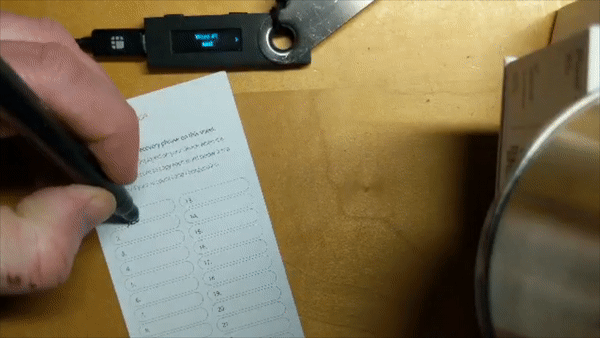
The device will ask you to select each of the 24 words in order to confirm.
Seed words will be shown in the quiz in the same order they were given; if asked for word #1 and shown word #24, you can scroll left once to select the correct word, then press both buttons to confirm.
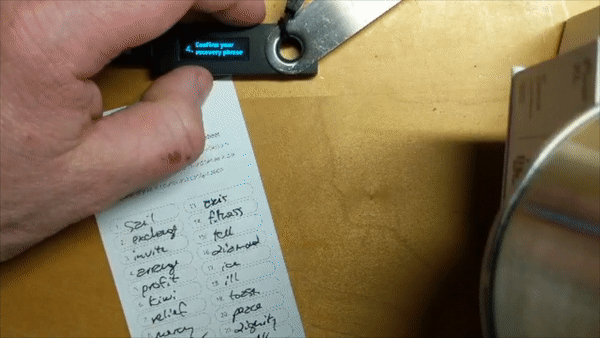
After entering and confirming the recovery seed words and completing the security checklist, the device will now display "device ready." Click the right button once and select "dashboard" to proceed. You will know you're ready when you see the "Settings" icon on the device screen.
Head to shop.ledger.com/pages/ledger-live to start the Ledger Live download.
Open the software and follow these steps:
Get Started > Nano S > Connect your Nano S > Check my Nano.
To verify the integrity of your setup, you'll need to click "Allow Ledger Manager" on the device to complete the device verification step.
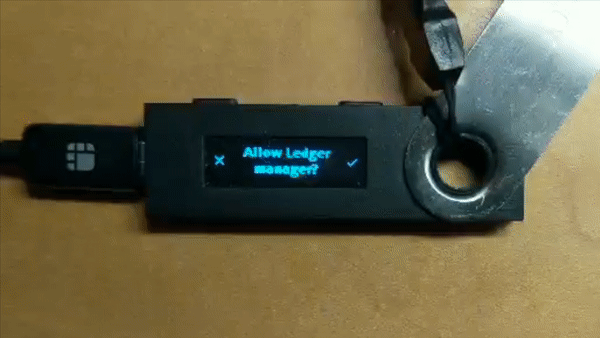
You can then click "Continue" in order to enter into Ledger Live.
Casa always recommends getting the latest firmware when initializing a device for the first time, before the key is used to protect funds.
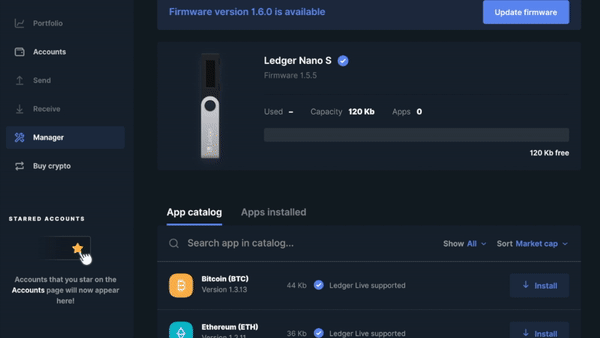
The final step is downloading the app(s) you'll be using with the device.
If you'll be using a BTC vault in the Casa app, you'll need to download the bitcoin app in Ledger Live.
If you'll be using an ETH vault in the Casa app, you'll need to download the ethereum app in Ledger Live.
Once you see the bitcoin icon on your device, you can quit Ledger Live. No need to "add Bitcoin account" or "add ethereum account" since you will not be using Ledger Live to manage your assets.
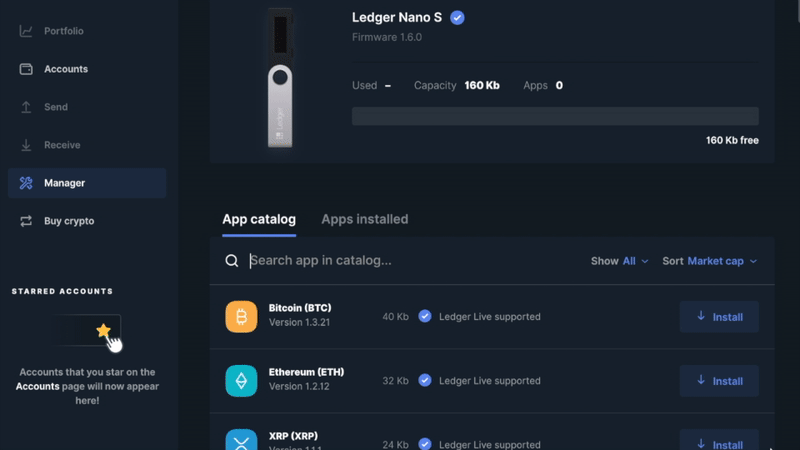
Example image of downloading an app onto the Ledger device
That’s it! Your Ledger Nano S is now initialized and ready to be added to your vault.
Keep your Ledger somewhere safe and secret. Though there may not be funds in the wallet yet, keeping it secure and protected from tampering prior to funds placement is very important!
If you choose to go seedless, you may at any point here destroy your Ledger's seed phrase with fire (or other destructive element of your choice). Be safe!
The video walkthrough below also details some of the steps outlined in this article.

Ledger Nano S/S+ setup
This article details how to set up (initialize) your Ledger Nano S/S+ or Ledger Nano X hardware wallet for use with Casa.
Not a Casa member yet? You can sign up here.
Trezor devices can be used with both BTC and ETH vaults in the Casa app.
The setup documentation features the Ledger Nano S, but setup is identical to the setup of the Ledger Nano X. We do not currently support the Bluetooth feature native to the Ledger Nano X.
To begin setting up your Ledger device, verify the integrity of the device box to ensure that it is free from tampering. There is no tamper seal, but there is a verification step later to detect tampering.