The Casa Node's IP address is visible on your local network and can be used to connect to your node.
The best way to connect to your node's dashboard is from http://casa-node.local, though if you are not able to access that page, you can alternatively connect to your node via your node's IP. Once you find the node's IP, or if you know it, you can paste it into the search bar of your browser to connect to your Casa Node.
The easiest way to find the IP address of your Casa Node is to use a tool like Angry IP Scanner (https://angryip.org/).
Angry IP or similar scanners will scan your local network and tell you what devices it's currently able to detect. You should see a device named “casa-node.local” with your node's IP address next to it.
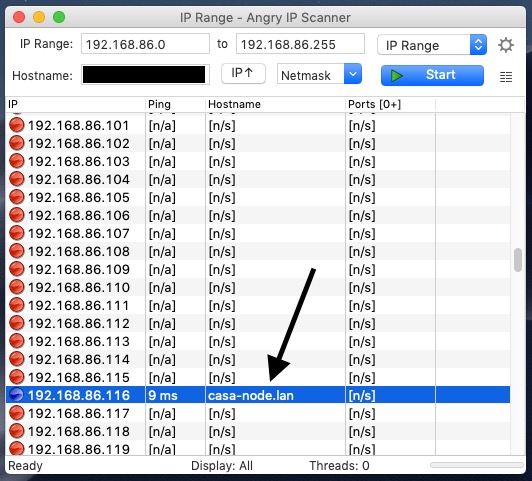
You can confirm the IP address is correct by typing the IP into your browser URL bar. If the Casa Node dashboard shows up when you do this, you've got the correct IP address.
Please note that depending on your router, your node's internal IP address may change. This is because routers can change the IP address that it assigns to your node and other devices on your network. So if you were previously connecting with one IP address, it's possible that the IP address has changed, and using a network tool like https://angryip.org/ would detect the node's current internal IP address.
Another way to find the IP address of your Casa Node is to plug the node into a monitor to view the CLI (Command Line Interface). Your node's IP address will be visible on the CLI each time your node boots up.
