Health checks in the Casa app allow you to verify the health of a key without actually having to send any funds from your keyset.
To perform a health check with Keystone, first tap the key icon under the vault that includes the key you want to check, then tap the hardware key. Next tap "Perform Health Check."
The Casa app will then provide you with a QR code, which you will need to scan from your Keystone device. On your Keystone device, select "Multisig Wallet" from the main sidebar menu on the left, then select "Perform Health Check."
On the next screen, select the scanner option at the top right-hand side of the screen to open your Keystone's camera, then scan the QR code shown to you in the Casa app.
You will need to enter your Keystone's password to confirm the signature.
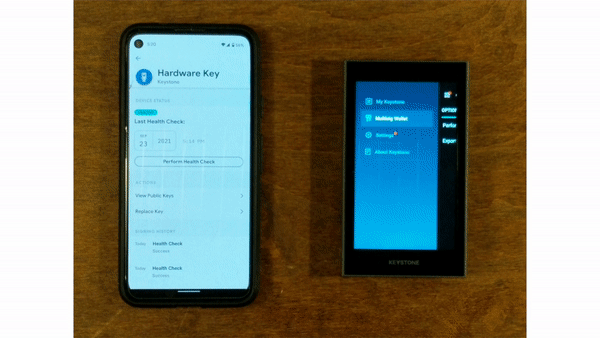
Once you scan the QR code using your Keystone device, there's still another important step.
Using the Casa app on your mobile phone, scan the QR code that is shown on your Keystone device.
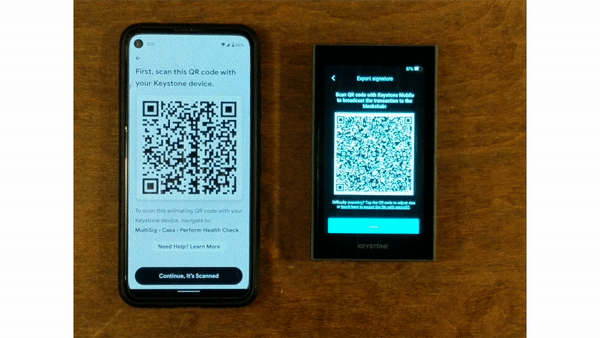
That's it! You've now performed a health check with your Keystone device. Now, you can rest assured knowing that it's standing by and ready to sign a transaction when needed.
