This guide details how to perform a health check in the Casa app using your Ledger Nano S or Ledger Nano X device.
First, tap the hardware device icon in your Casa app, then tap "Health Check."
Casa will send you an email prompting you to connect your device. The email should come from [email protected].
Once you click the email that Casa sends you from a laptop or desktop computer, you will then need to plug in your Ledger device, unlock it using your PIN, and open the bitcoin (BTC) app on the device.
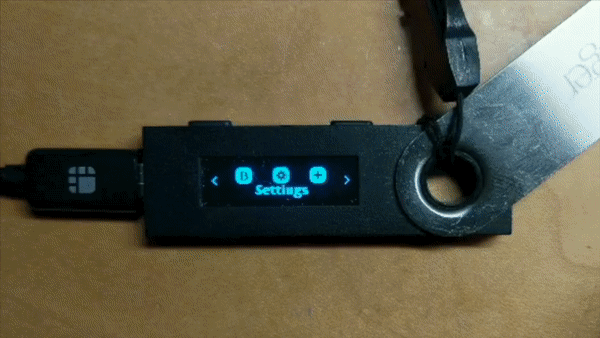
Open up the "Bitcoin" app on the Ledger after unlocking it
Once you've plugged in your Ledger device, unlocked it with the PIN, and opened the BTC app on the Ledger, follow the steps in your web browser to sign the health check.
Signing in the web browser
Note: If you see a message during this process that indicates that the derivation path is unusual, this is expected and is part of Casa's multisig implementation. You can safely ignore this message.
When your screen says "Waiting on Ledger," you must approve the health check signature from the Ledger device by reviewing the signature details, and pressing the buttons on the Ledger device to give it the final confirmation. Once you do this, the signature is applied.
Once you apply the signature from your Ledger device, your health check is complete. You've verified that your key is healthy and will be ready to sign when you need it.
